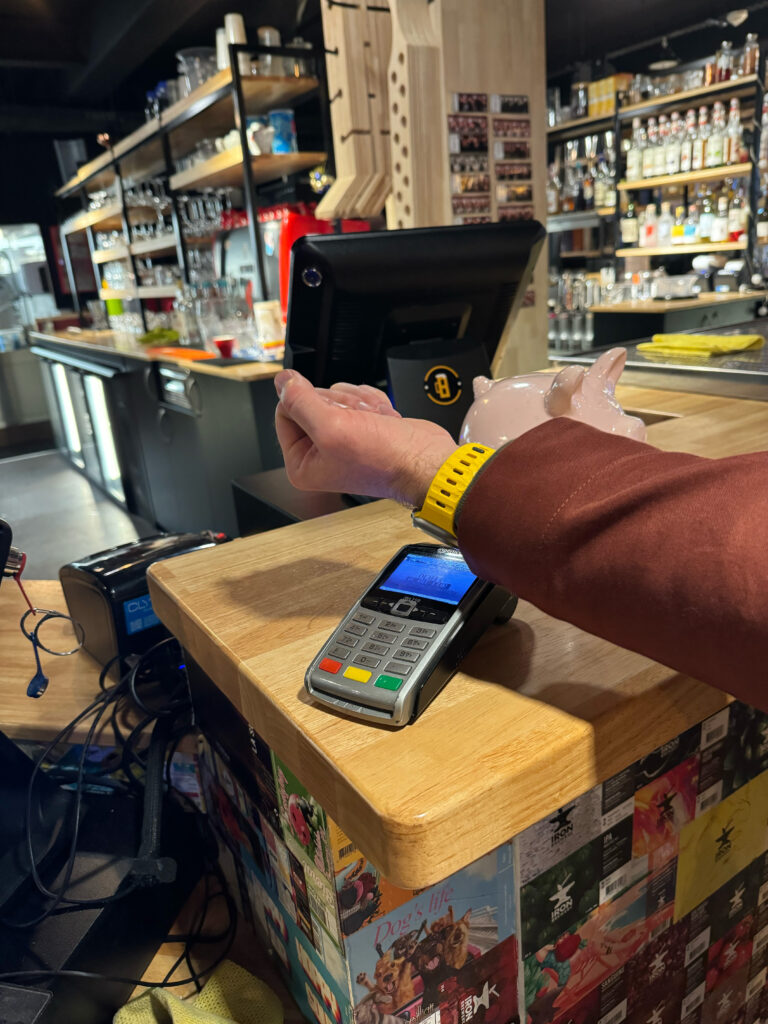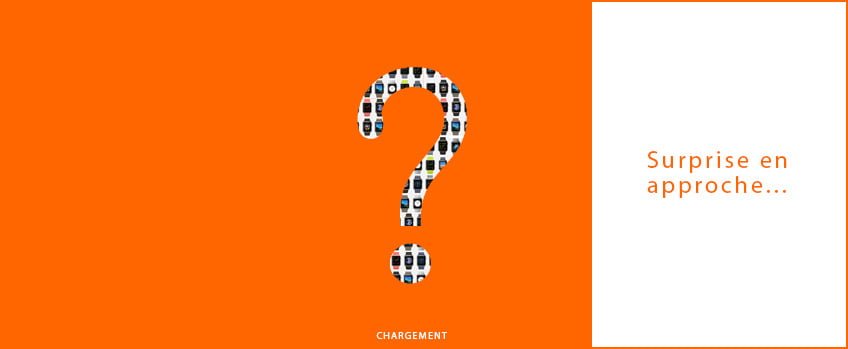TheApple Watch is much more than just a piece of jewelry on our wrist. It tracks our health, connects us to our loved ones and even transforms the way we securely carry out our transactions. Imagine, no more fumbling in your bag for your wallet or phone to make a payment. Better still, you can literally go out with your hands in your pockets and enjoy peace of mind. Or if, like me, you're unfortunate enough to have a not-so-waterproof iPhone that didn't appreciate a dip in the pool, thank goodness forApple Watch . With a few simple gestures, your Apple Watch can take over, offering you a fast, smooth and above all secure payment experience. In this article, we'll guide you through a few simple steps to set up and use your Apple Watch as a payment method.
Step 1: Configure Apple Pay on your device Apple Watch
Before you can enjoy the simplicity and security of payments with your Apple Watch, an initial configuration is required. This process is very simple and will only take a few minutes. Once it's done, you're in the clear.
There are several ways to configure Apple Pay on your Apple Watch.
Add a payment card to your iPhone
First of all, you can add a payment card to your iPhone. To do this, open the "Watch" app on your iPhone. Then click on "Cards and Apple Pay". If you already have cards registered, you can then add the one of your choice to your Apple Watch by selecting it and typing in its CVV code. However, if you want to add a new one, you'll need to touch "Add a card" and follow the instructions given by your iPhone. Normally, all you'll be asked to do is scan the card with your iPhone's camera.
For security reasons, your bank may ask you for additional verification, for example with a premium-free SMS, to add your card to Apple Pay and verify your identity. If you've had several device changes you may need to call your bank. It's rare, but it's possible. I had to check over the phone with the CIC bank because I had added my cards several times in less than a month, always this pool thing.
Add a payment card to your Apple Watch
It is also possible to add a payment card directly to your Apple Watch. To do this, you'll need to go to the Cards or Wallet app on your watch, touch the "..." then "add a card". Then follow the on-screen instructions.
Step 2: Select a default map
You can choose a default card either directly on your Apple Watch or on your iPhone.
On your Apple Watch, you can open the Maps or Wallet app, tap the "..." then "default map" and select the map you wish to choose as your default map.
If you prefer to do this step with your iPhone, then open the watch app, then tap on "my watch", "cards and Apple Pay", "default card" and choose the one you want.
On the cards/wallet app of your Apple Watch, you can also reorganize your payment cards by holding your finger down on a card and dragging it.
Step 3: Pay with your Apple Watch
Once you've set up Apple Pay on your Apple Watch and selected your default card, you can start paying with your connected watch. To do so, simply press twice on the side button, located on the right-hand side just below the digital crown. Your default card will automatically be displayed, but if you want to pay with another card, scroll down and choose the one you want to use. If you scroll further, you'll come to your passes and other tickets in your Wallet. To go back, turn the crown wheel in the opposite direction.
Once you've chosen the card you'd like to pay with, bring and hold the screen of your Apple Watch close to the contactless card reader. You can move your wrist away as soon as you feel a slight vibration and hear a beep. You'll then receive a notification to confirm the transaction.
How do I make a purchase online or on an app?
Thanks to Apple Pay, it's also possible to pay on certain websites or apps. When payment with Apple Pay is offered and you wish to pay with it, you will be asked to confirm the payment.
If you're making purchases in an app on your Apple Watch, you'll need to choose the Apple Pay option. After checking all the information, press the side button on your Apple Watch twice to confirm the payment.
How do I remove a card from Apple Pay?
If you wish to remove a card from Apple Pay, you can do so on your Apple Watch. To do so, open the cards app on your connected watch, then select a card. Then scroll down and touch delete.
You can also delete a payment card on your iPhone. By going to the Watch app, "my watch" and "cards and Apple Pay", then touch the card you wish to remove and tap "delete card".
What should I do if myApple Watch is lost or stolen?
If you've lost your Apple Watch or it's been stolen, there are a few precautions you should take to ensure that no-one else can make a payment with your Apple Watch.
First of all, from your iPhone, declare your Apple Watch as lost. Then deactivate the function that allows you to pay with your Apple Watch.
Apple also advises you to log into your account with your Apple ID to deactivate the credit card payment functionality in "Cards", and to contact your bank for further security.
Now you know how to set up and pay with your Apple Watch. Keep an eye on your account, it's so easy to pay with your watch that you don't always look at how much you're spending.